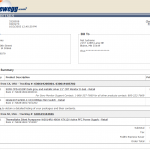From the title, you might think I would be griping about Hyper V, Microsoft’s server virtulization technology. The truth is, I am only frustrated by the prerequisites of Hyper V, one of which is particularly troublesome. Mainly, that you need to have a Virtualization Technology (VT) enabled processor from either Intel or AMD to run Hyper V.
This effectively makes it impossible to have a virtualized Hyper V test/development environment by ensuring that all of your Hyper V hosts are indeed physical. With vSphere, it is very possible to run an entire cluster on a machine that has enough enough memory through using a product like VMware workstation. In that scenario, you are limited to 32 bit guest operating systems on that cluster because vSphere requires the VT bit for 64 bit virtual machines. In the end, that is A-OK because what you are truly learning about is how to setup and configure the hosts along with vCenter. Hyper V is a fairly complicated beast, so it would be nice to be able to completely go through its configuration (not too mention testing configuration changes) in a virtual environment.
It’s been a frustrating day at work because of this requirement. Supposedly, Sun’s Virtualbox could pass along this VT bit capability to the VMs you were running, theoretically enabling the the running of a Hyper V host in a VM. I am here to tell you that doesn’t work, at least in the latest 3.1 release of Virtualbox. Other than that, I have no beef with Virtualbox, its actually pretty speedy and simple.
–Nat