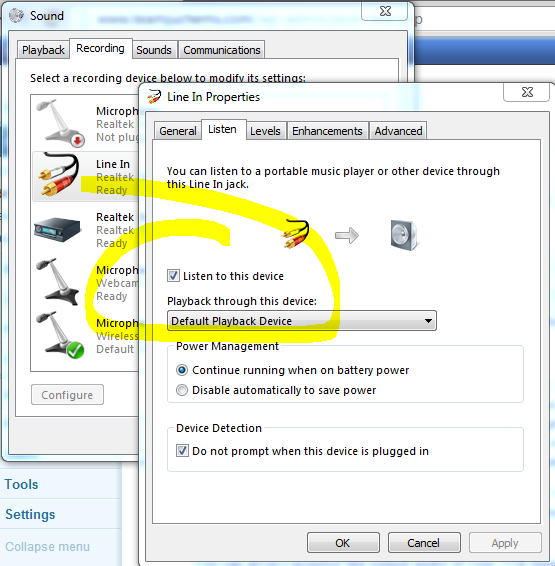Last fall I was able to get in on this great ROKU Ultra deal, $50 for a $100 streamer! I was replacing an Amazon Stick for my in-laws as a Christmas gift and I was high on it for two reasons. The first is that it was one of the larger units, physically, and that let it house more higher end hardware with ideally less stability issues than the Amazon stick. The second perk was the “premium” remote that had all the buttons but also the killer feature – the headphone jack! Hearing and volume issues being what they were this seemed like a great way for one of them to use the TV to watch and keep the audio from blasting. There were a couple of bad surprises when I opened the box, however…
Continue readingCategory Archives: Home IT
Google Chromecast Broken in 2019

Streaming Internet video is taking over the way many people consume their television and movies and there are more and more ways to accomplish this. The Google Chromecast seems to be a much loved tool for this and can be found for $30 or less nearly anywhere. I had gotten one expressly to be able to screen share from Android devices a while back and it had set in a drawer, lonely and unused. Then, just before cancelling the Chromecast Audio (which I continue to love) they announced that it was now possible to add a Chromecast (video) to a speaker group. Awesome! Except.. not.
Continue readingVHS to DVD Conversion
A while back, maybe a few years back, Kristin said that I should convert our tapes to DVDs and get rid of them.
She may have said this a few times.
Then it made it onto my official “to-do” list, and I am pleased to say that I am now taking this seriously and have acquired the means to do so.
At one point I thought I would just use Windows Media Center and record from the TV setting. This seemed simple and genius – I have TV tuners to spare.
It also doesn’t work. Sigh. Some technical reasons that I don’t really get prevent this from happening.
From there I was stuck, but the Internet is full of information. I found this article and promptly picked the worst, cheapest converter on the list. Reviews at both Amazon and NewEgg convinced me that with a little perseverance I could make this work. I’ve modified drivers, spun up Linux VMs to repackage installers, etc. so I hoped that I could make it work.
Turns out I didn’t need to hope. This Kworld USB converter works fine with Windows 7.
The important bits were covered by this NewEgg review:
Here’s how it works. You plug the USB into your computer. You plug the audio cable into your computer input as well. You install the driver from the driver disk, then you install the two porgrams from the program disk which are both included in the box. You then hook your VCR up to the RCA or S-Video jack. You attach your audio cable from the VCR to the RCA Jacks. If you only have one audio cable, use the left channel. Open the Power Director program and use the capture tab on the upper left side of the screen. It should then look for the signal, and then show you what your VCR is doing on the little screen. To record, DO NOT use the red button on the program. I keep getting copyright protected errors. Instead, press the button on the kworld device (it’s oval and should have a green light lit next to it). It will start recording the video. Make sure you have it going into the file you want and in the proper format. It works, but could use much better instructions.
One brief stumbling block that I had was that I wasn’t getting any video. Messing with the VCR, it appears that the front outputs are no longer working – ore are secretly inputs? No idea, but plugging the cables into the back of the VCR brought up the image fine. Issue number two is that there wasn’t any audio during the capture so the only way I could judge audio sync was by stopping the recording and watching the preview. Not good. Googling it led me to this forum entry and this answer:
You can always monitor the output audio of your VCR (headphone) or video camera speaker while playing back the video to be captured, or also use the windows recording mixer to monitor, so you can know if your material have audio or your audio channel is having any problem. But if you can find out how to monitor the audio level during capturing on PD9, please let me know.
It was really that easy, I opened up the “Recording Devices” control panel by right clicking on the little speaker system icon by the clock. Then I checked this box:
Now I can hear the capture audio while it is in flight over my PC speakers and have a good idea of the incoming volume.
Next up – re-encoding the files in Handbrake for portability.
–Nat
Now with better performance…
We’ve been trying to make Magento perform better – and one of the most simple things to do is have your php code cached. APC is a package that does this…
Since Ubuntu VM is of an ancient distribution (8.04LTS) I couldn’t do it the super easy Zend Framework way, but this blog got me through.
Down in the comments there is a helpful post about using wget and compiling it – worked like a charm! Then just move the apc.php file into your wordpress directory and bam, off you go!
Probably should secure that somehow…
–Nat
Steam & Your Small SSD
I just finished “upgrading” my main PC for the first time in almost two years, and this is the first mainboard and CPU upgrade in nearly four. For those of you reading familiar with my PC upgrade habits you know that is like having and Ice Age occur, having the glaciers come and retreat and the Earth turning green again between upgrades. In truth, this is fairly minor upgrade in that I bought nothing new, save a $30 case in order to pull it off.
Well, in truth I did buy a shiny, new 180GB Intel Solid State Drive. Yes, it is Sandforce based, which I vowed never to buy… but it is also Intel, which I always promise to buy but then shrink back from the cost… *shrug* I had completely grown out of the 40GB Gen2 Intel SSD however, and so this purchase was completely spousal approved. I am typing from the very machine which I put together, fancy water cooling kit and all. It’s a little louder than I would prefer, but the big upgrade comes a year from now and I’ll save the money and trouble until that time…
ANYWAY – the main event. I put Steam and all of my Steam games on a Western Digital Black 640GB 7200 RPM drive. It is plenty speedy for the load times for games, but Steam annoyingly always took a while to launch and the UI was painfully laggy compared to the apps installed onto the SSD boot drive. A bigger SSD makes this all better, right? Well, at any given time I have over 200GB of Steam games installed, not too mention the ~30GB of Blizzard games sitting on the hard drive. There wasn’t room in the budget for a 512GB or 600GB SSD (I paid $130 for 180GB, a 512 is at least $350 if not $4-500), especially given the minimal increase games gain by being installed to an SSD.
Simple solution, right? Install Steam to the SSD, install the games to the spinning cheap drive, call it a day!
If only it were that easy! Steam installs all of the games you manage through it in the same directory that you install the Steam application into. Remember, I have only a 180GB drive and 200+GB of games installed.
Enter “symbolic links” and easy apps like http://www.traynier.com/software/steammover/ that allow you to move installed games to a secondary drive by using a clever trick of NTFS. This means you can have your cake and eat it too – a minority of your games are on the SSD, along with the core Steam files, meaning the best possible performance while the games you aren’t actively playing or are too big are more economically stored on spinning disk. I started using this tool, which meant I copied my downloaded games from the steamapps/common directory from my old Steam install (the same secondary disk was in my old system, carried it over to the new system) over to the SSD, then the handy tool moved the data back to the secondary directory on the spinning drive.
This took a while, even at ~100+MB a second. Plus, writing data to an SSD wears it out, so it should be minimized if possible. I got to Rage, the newest game from Id that is ~21GB on disk and decided there had to be a better way.
I found a great work around. Now, I create the same directory in the SSD steamapps/common directory and copy the .exe and other miscellaneous top level files from the spinning drive, which is about 30-50MB depending on the game, which takes less than a second. Next, I use the tool to “move” the game from the SSD to the secondary drive. Finally, I cut the massive files out of the original steamapps/common/game directory and paste them into the new directory on the same drive and partition. Since this is a simple modification of the file system tree and no data gets moved, it is essentially instantaneous.
Win for me! Hopefully a win for you!
Note – the Valve games put their darn big files right in the root of the steamapps directory, so this relocation trick doesn’t even work on them. If you are planning on playing TF:2, L4D, CS:S, etc you are going to need a decent amount of room on the SSD to pull this off. I wouldn’t do it with less than an 80GB SSD.
–Nat
(also, not shut out in July! :))
VMware Technology Network Subscription – Bring it Back!
One of the biggest beefs I’ve had with VMware over the last few years, and I apologize to everyone to whom I’ve already ranted about this to, is that they don’t have program that is like Microsoft’s TechNet.
What’s so great about TechNet, you might ask?
With the TechNet subscription you get access to everything that Microsoft offers – with full retail keys. This isn’t some time bombed trial, this is the real deal. You get access to all of their software from the distant past right up through early release betas of their software – like the upcoming Windows 8 and Server 2012. This is essential for long term test VMs and testing software with what can be complicated, involving installs like Active Directory and Exchange, for example. Also, you get access to the creme of their productivity software crop like Project and Visio. Best of all its “only” $200 to start and $150 to renew. If that sounds expensive, remember that a single Server 2008 R2 license can run you $700 alone, and the productivity software can also run hundreds of dollars.
Why might Microsoft sell this subscription if they could get so much more money for each project by forcing you to buy real licenses for real products? It’s pretty simple, really. As individuals, we are not going to buy this software at these prices, and would then turn to free or cheaper alternatives. Microsoft must know that TechNet sub is something a very technical person is going to buy – like IT Professionals. What IT Professionals use at home directly influences what they use at work – and business purchases are Microsoft’s bread and butter, they’ll tell you this to your face no matter how much it seems like they are about conquering the home PC. Having your home PCs run Windows and Office is just another way to keep business running what their employees know and can be efficient with.
Back to the VMware Technology Network Subscription (VMTN). They used to have a similar program that let you use full versions of their software in your home and labs and many attribute this program with the rapid adoption of VMware in the Enterprise space – since you could play with it on the cheap and gain confidence in it, then it made sense to champion it within your organization. VMware discontinued it about five years ago (or so…) when they made clear that Windows GSX Server (VMware Server) and VMware player were free products that could be used. GSX has totally gone the way of the dinosaur now, and while VMware player is immensely useful in some tasks, it doesn’t allow you to play with the Enterprise features that you might actually want from VMware.
VMware does offer a free version of their bare metal hypervisor, ESXi. The problem? This Hypervisor also does not allow you to experiment/implement any of the Enterprise features that differentiate VMware from the rest – and it doesn’t even allow for any scripting automation, another of VMware’s strengths. This very much limits the usefulness of the platform. It should be noted that you can get sixty day trials of just about everything VMware offers easily online, but the issue there is that the “big” offerings like SRM and VDI are so intricate in their setup that it can take easily longer than sixty days to get them fully off the ground if you are just doing it in your free time. You also have to completely scrap the entire setup, from ESXi to vCenter to these addons as they are all tied to that same sixty day time frame. Want to do it again? You need a new email address to sign up for the trial again!
The elephant in the room is this – Microsoft is very serious about taking VMware’s ball and going home with it. Virtualization was the #1 focus of Server 2008 R2 SP1 and it appears that Server 2012 will continue the trend. IT Professionals that are using TechNet will have easy access to using Hyper-V in all of its glory (and 2012 is looking much easier/sweeter than 2008 R2 SP1) already.
Even with my VCP and years of VMware experience along with a fairly sizable investment in specialized RAID hardware for native disk redundancy in my home lab, Server 2012 looks mighty attractive for my home platform. It doesn’t need to be this way, VMware.
I am not the only one who thinks so.
Agree? Raise your voice. VMware is missing a big opportunity here and anyone invested in VMware from a technical expertise level or from a shareholder level knows the dangers of competing with Microsoft (just ask Novell or the other companies they have left bloodied in their wake.) Do the right thing, VMware. Let me pay you a little money so I can recommend your products to those with the big checkbooks.
–Nat

New Phone
This wasn’t going to be that big of a deal. Kristin and I just made a pact to step into the current decade and get data plans on our phones – and get phones worthy of data plans. Blackberry’s circa 2007 just didn’t do enough with the data plan to make it worthwhile.
It bears noting that we were able to move to unlimited data (2GB highspeed, 50MB capped roaming) and 1000 anytime minutes (up from 750) for $10 a month. You have to love T-Mobile for their pricing if not their coverage, which is definitely a disadvantage.
In any case, Kristin gave me a new phone (permission to purchase one) for my b-day. Requirements? T-Mobile. Qwerty. 3G (for reasons mentioned later, beyond the data rate). Not an iPhone because they have no 3G on T-Mo and they are flippin’ expensive, plus we are not already in the Apple ecosystem and have no desire to join it. Android but only an ICS (Android 4.x) or soon to be ICS because the mess that is Android 2.x + carrier customization makes me want to gag and I don’t want to have to root my phone to make it usable. Windows Mobile, very dependable interface/performance, not a lot of handset options though. Blackberry, best QWERTY in the business but fading from relevance and the newer handsets (needed for T-Mo 3G) are also pretty darn expensive.
Well, the Android options were too expensive and I deemed the H.M.S. Blacktanic an unwise investment. That left me with WinMo (some would say I was going that way all along… maybe, I do miss my Zune but I think it was a justified move) and there happened to be one phone that met my requirements, the Dell Venue Pro. I’d love to link that to the Dell site which was live last week, but it has since disappeared which probably has something to do with the phone being cancelled on March 8th. Sigh. I still bought one from Amazon though.
Thoughts on the phone to follow soon!
–Nat
I found a big Prime Number!
“Dear Primefinder,
Congratulations! Our records indicate that a computer registered by you has found a unique prime number. This computer is running BOINC, is attached to the PrimeGrid project, and is assigned to the Proth Prime Search. What makes this prime unique is that it’s large enough to enter the Top 5000 List in Chris Caldwell’s The Largest Known Primes Database.
Since you have auto-reporting selected, the following prime was submitted on your behalf:
Added 105269 : 4695*2^781278+1 (235192 digits)
If you have any questions or concerns, please contact me and we will surely resolve any problem.
Once again, congratulations on your find. Thank you for participating in PrimeGrid.
John Blazek of PrimeGrid”
Very exciting! 😀
–Nat
Remember Remember November…
Wow, that went by ridiculously fast.
Some of the fun things that happened in November:
- Gabe started attending daycare.
- We drove down and spent a rather uncomfortable night in Ames so that we might surprise Liz on her birthday (the 5th) at a surprise Tailgate party. Success!
- Gabe got a head cold during this weekend and proceeded to start sleeping incredibly horribly. Screaming when he woke up at 3am, he also woke up angry every two to three hours.
- Sean came and got to experience this first hand. At least he was a great sport about it and it was great to hang out with him in person for the first time in too long.
- Gabe attained his five month birthday, which we celebrated with some great pictures, including a series of him rolling over. He now does this regularly.
- We had a weekend with nothing to do and I hung a bunch of Christmas lights, even some way up high that I had sworn to Kristin that I would not do. Hopefully she is happy 🙂
- I discovered the fun (?) of participating in distributed computing contests. Sound interesting? Check out the forum at http://forums.anandtech.com/forumdisplay.php?f=15
- We discovered that if your infant wakes up and is upset at night, it’s likely that they are not getting enough sleep during the day. More naps for Gabe, and a 6:30 PM bedtime rather than 8PM made a noticeable improvement in his sleeping behavior.
- Thanksgiving! We traveled to Iowa and enjoyed seeing family and friends and helped my family decorate for Christmas and buy a Black Friday TV. While it may be hard to believe that they had bought that huge Console HDTV eight years ago, what is harder to believe is that we wrangled that big guy into the basement without causing lasting damage to a)ourselves b) the TV or c) the house. Good work!
- Kristin and I did some cross shopping in electronics for each other for Christmas during the week leading up to Black Friday. It’s safe to say we’ll both be happy with the result.
- Liz is handy with the electronics and such and is gaining confidence there. Nothing magic was happening behind the big TV and I think she is realizing that it might be daunting but ultimately very doable to hook up and configure all these things. Impressive 🙂
- I bought one thing on Black Friday. The week leading up to it was much more engaging.
- The Vikings sucked all month and it didn’t matter if I listened, watched the game with Derek and Meghan or at Dale and Diane’s. Wow.
- Diane continued to bless us with her assistance, it’s hard to believe what would we would do without her.
- Gabe decided that he wanted to roll over and sleep that last night in November and has been doing it the couple nights since. It is freaking crazy how much nicer this makes our nights – he only wakes up once!
SSD State of the Union
Anand from Anandtech.com tweeted this – Pick a drive from Intel, Crucial or Samsung and avoid nearly everything else. I would personally add Kingston to the list to buy.
Firstly, I think the 64GB drive size has been really popular as it is the first tier you can get that really gives you a reasonable amount of space to work with. Basically, those vendors fall out like this (the first three are notable because they largely use controllers they engineer themselves or source from those making Enterprise drives):
Intel: Reliability is tops, performance and features are second, and they want fat margins (admittedly) and so they make you pay more per GB.
Crucial: Performance and features are of equal importance as reliability, pricing is fairly to very competitive. They want into the market.
Samsung: Reliability is tops, performance and features are second, and they really do most of their sales to OEMs like Apple so their NewEgg type pricing isn’t too competitive outside of their 64GB drives.
Kingston: Price is tops, followed by reliability, followed by performance. They are maybe 50% (or less) as fast as others on random IO writes (not a large part of normal workloads…) but they are reliable and the pricing cannot be beat if you can deal with large rebates.
For example, my SSD usage has looked like this: I have a 40GB Intel SSD in my main PC for my C: drive. I bought it on a great sale for ~$70 when the only other real options were Intel 80GB for ~$200 and the OCZ crap using Indilix and the freshly minted Sandforce controllers that are seemingly notorious for having issues and constant beta fixes rolling out. I had to move things like my page file and Windows 7 User Profile folders to a secondary drive. That said, despite the paltry write speed it is incredibly responsive and holds my 7 install plus all my productivity apps like Office with ~30%+ free space. I would be really comfortable on a 64GB drive.
On Kristin’s PC I wanted her to not have to monkey with moving things around and folder redirection and so bought here a 96GB Kingston 100V+ drive. The plus indicates slightly better performance than the vanilla 100V line and the size should allow her to use the drive exclusively with a secondary 7200RPM drive for things like Steam, Guild Wars and Starcraft 2 and pagefile. This drive came in at $95 after a whopper of a $50 mail in rebate which came very quickly.
My Dad’s PC has an awesome storage subsystem with a Sata 3 (the latest and greatest SATA standard) 64 GB Crucial M4 as a cache drive with a 1TB Western Digital Sata 3 Black Drive. The SSD cost about $115 and has been on brief sales in the ~$90 range. The great thing about this approach is that my Dad can deal with a simple and spacious 1TB C: drive while enjoying the speed of a SSD 90% of the time. For those that follow storage performance on a larger scale, 64GB of fast SSD for a terabyte of SATA is a nice spot to be, the vast majority of the time what you want will be cached. The trade of is that 10% of the time (which is an edcuated guess) you are going all the way to the SATA to get what you want, so the first time you access a file and maybe sometime later you will have the performance of the slower spinning disk versus what you’ve come to expect of your SSD.
I’ve used SSD drives from Kingston and ADATA in other builds with good results – I think we are nearing the time when any ~$500+ build is going to include an SSD versus a pricey processor as having nice system drive does so much for general usage of the PC versus new CPU for anyone that already has a dual core or better.
–Nat